Opinionated Craft CMS 4 upgrade guide
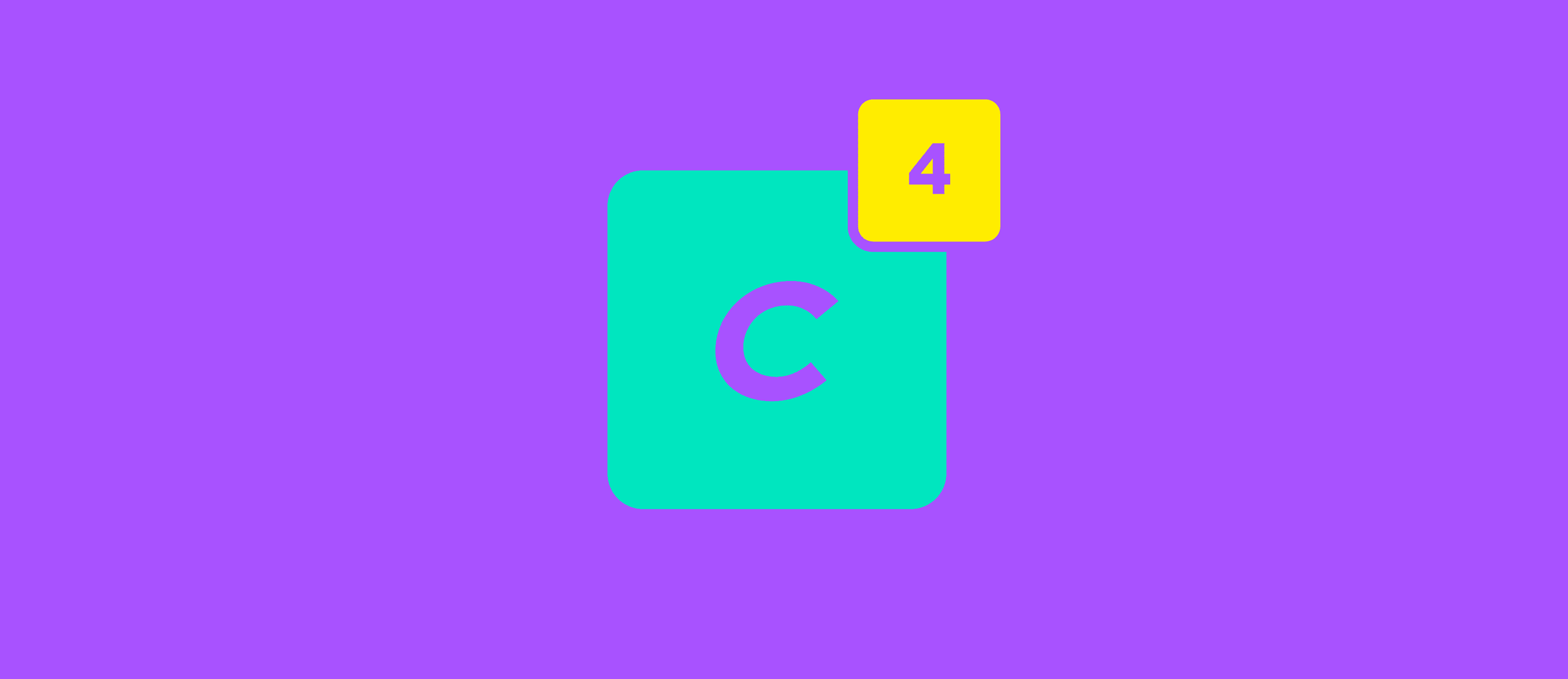
This article is a bit older and might be outdated.
Upgrading to a new major version of Craft CMS is a bigger undertaking as you may think. This article aims to dive a bit deeper than the official docs. Here is what you need to know before getting started and some of our opinionated practices.
# Do I need to update?
This depends when you are reading the article. By the time of this writing (October 2022) Craft 2 support ended. Craft 3 will have support until 2024. Have a look at the Craft CMS support versions page to get an idea.
# Craft 2 upgrade path
For people running a Craft 2 installation today, we suggest to upgrade to Craft 3 (as of this writing). Many of the following principles also apply, so keep on reading and adapt as required.
# Craft 3 to Craft 4 upgrade path
The rest of the article mainly is about upgrading from Craft CMS 3 to Craft CMS 4.
# What is changing?
Unlike WordPress, which seems to be feature complete, Craft CMS is under heavy development. Breaking changes are introduced with new major versions. We appreciate the improvements.
- Read the blog post advertising changes for Craft 4 and come back here
# Should I update?
It depends. If your website is actively maintained, probably yes, since new features will only come to Craft 4. If the website itself is not changing, probably not.
Mind the plugins! Like other CMS, Craft relies on a plugin eco system, mostly written by third party authors. By the time of this writing the majority of plugins not updated to support Craft 4. However, at the official Craft conference DotAll 2022, Brandon Kelly stated 87% of most poplar plugins already available. So, it depends which plugins you rely on.
# Get ready
As usual, we suggest to update your local version of Craft CMS first before deploying anything to production.
- Upgrade to the latest 3.x version of Craft CMS first, see our guide.
- Upgrade you local development environment to the latest versions A. We suggest PHP 8.1, MySQL 8 or higher
- Fix potential issues, see the official guide
- Fix deprecation warnings if there are any
- Replace
siteNameandsiteUrlif set - Prepare for Twig 3
- Replace GraphQL enabledForSite with status, if required
# Perform the update
Read the official guide first, then come back here. In addition to that we found this useful:
# 1. Upgrade composer.json manually
It took me (the article author) a while to research the latest plugin versions and modify the composer.json by hand. I looked up each composer requirement in the Craft plugin store for Craft 4 support and used the newer version. Usually there is a new major version of the plugin, accompanying the new Craft version.
To get an overview of the packages you depend on directly (craft plugins and few others), composer provides a handy composer info command that show the current you've installed and the latest available version of the package.
The command does not show if the plugin is ready for Craft 4, but if you can see a new major version the chance is very high.
composer info --latest --direct --no-plugins # Example output craftcms/aws-s3 1.2.11 2.0.1 Amazon S3 integration for Craft CMS craftcms/cms 3.5.14 4.2.5.2 Craft CMS craftcms/commerce 2.2.23 4.1.2 Craft Commerce craftcms/mailgun 1.4.3 3.0.0 Mailgun integration for Craft CMS fortrabbit/craft-copy 1.2.4 2.1.1 Tooling for Craft on fortrabbit mattstauffer/happybrad v1.2 v1.2 Add a Happy Brad to your Craft CMS Dashboard. ostark/craft-async-queue 2.1.1 3.1.0 A queue handler that moves queue execution to a non-blocking ...text
# Your plugin is not updated?
You may find that a plugin you are using is not ready for your new Craft CMS version. That can become a deal breaker.
Go to the GitHub repository and see if it is under development. Maybe there is already an issue to support Craft 4, maybe even a dev branch, or an ETA. Maybe there is an alternative plugin, or you may not really need the plugin at all.
If not, consider writing a patch and a PR for the plugin yourself. There are Rector rules to update plugins to work with Craft 4.
# 2. Update DotEnv (opinion)
We advice to update vlucas/phpdotenv to the latest version as well. Depending on when you initially installed Craft, you may find the version in your composer.json much older. For this to work, you best have the latest PHP version.
# 3. Update Craft core files (opinion)
When updating Craft CMS, only files in the vendor folder are going to get changed. There are some files that have changed and have been introduced outside. We advice to manually update the following local files with the linked sources:
- /craft
- /web/index.php
- /bootstrap - new file
# 4. Composer update
Still with your local development, run composer update then cross your fingers. Resolve dependency issues, if any. This may be hard. We can not cover this here.
# 5. Run migrations
After updating via composer, run migrations by issuing ./craft migrate/all on your local terminal.
# 5. Test your local website
Now you may made through the hard parts and you already have updated your local installation of Craft CMS. Make sure to test it. This includes the frontend and the admin and of course all plugins. If you encounter 500 errors, check the PHP error logs and resolve the issues.
- I found that there Craft 4 is more strict about settings in
general.php. I had to remove'useProjectConfigFile' => true. - Also there seems to be a new format for log file naming, now including a date string.
# 6. Check your web hosting environment
See if your local versions of PHP and MySQL are matching the ones with your web hosting provider. With fortrabbit you can easily change the PHP version.
# 7. Delete the vendor folder with your fortrabbit App
This likely only applies to fortrabbit clients with Uni Apps. The template file names extension has changed (.html -> .twig). Since we have an overwrite but not delete strategy, the wrong files may still be picked up. Actually Craft CMS should prefer .twig now, but it doesn't. See discussion.
So before you deploy the update to your fortrabbit App, login by SSH and delete the vendor folder, or all .html template files in it. This will break the site. Deploy right after.
# 8. Deploy changes
Now you only need to get the updates up on your remote web server. This should be standard routine. We advice to use our Craft Copy plugin (GitHub) for this.
If not using Craft Copy, make sure that:
- code changes are ending up on the server
- composer install will be run
- migrations are applied
# 9. Test it again in production
Since your local environment and you production environment may differ, make sure to test everything again in production.
# Done
Easy-peasy. Wasn't it?
# Extras
# Mind that the ENV var naming schema has changed
DB_PASSWORD now is CRAFT_DB_PASSWORD and so on. Make sure to apply the new schema with the CRAFT_ prefix to your config/db.php and other config files that make use of ENV vars.